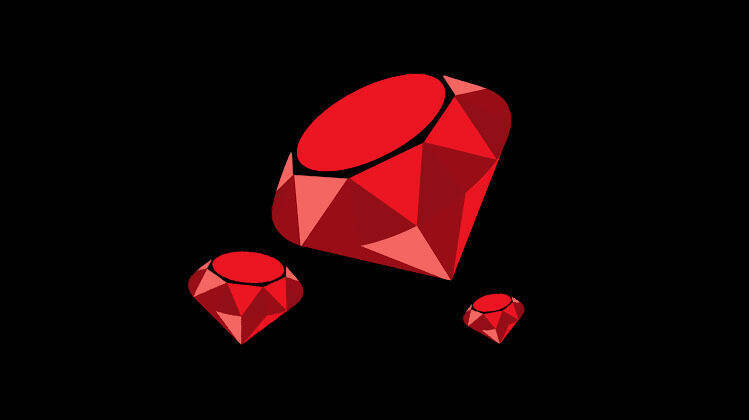As a programmer, version control is a must-have skill, and Git is one of the most popular tools for managing code. Whether you're working solo or as part of a team, Git helps keep track of code changes, collaborate smoothly, and avoid messy conflicts.
I use Git every day, and it’s made my work so much more efficient, especially when dealing with large projects.
Let’s find some essential Git commands you should know to improve your workflow.
What is Git?
Git is a version control system that lets you track changes in your code. Every time you save (or “commit”) a version of your code, Git creates a snapshot.
This allows you to move between different versions of your code, work with others without breaking things, and undo mistakes.
It's especially handy when working on different features or fixing bugs because you can keep everything organized.
Why Git Matters
- Track Changes: Every code change is documented, making it easy to see what’s been updated and when.
- Undo Mistakes: If something breaks, you can easily roll back to a previous version.
- Collaborate: Multiple people can work on the same project without stepping on each other's toes.
Essential Git Commands
1. git init
- What it does: Initializes a new Git repository in your project folder.
- How it helps: This is the first step to track changes in your project. Once the repo is initialized, Git will start tracking your files.
- My take: I use this command to set up any new project I’m working on. It’s the first thing I do to make sure Git is running in the background, keeping track of my code.
2. git add
- What it does: Stages changes for your next commit.
- How it helps: Before committing, you need to tell Git which files or changes you want to include. Think of it like adding items to a shopping cart.
- Example:
git add filename(adds a specific file)git add .(adds all changed files)
3. git commit
- What it does: Saves your changes to the local repository.
- How it helps: This is how you save your progress. It’s like taking a snapshot of your current project, giving you the ability to return to this exact state later.
- My take: I always use meaningful commit messages, so I know exactly what each commit represents, like
git commit -m "Fixed login bug".
4. git status
- What it does: Shows the status of your files in the working directory.
- How it helps: It helps you see what’s been modified, added, or deleted since the last commit. It’s like a to-do list of what’s changed.
- My take: This command is a lifesaver. Before I commit anything, I always run
git statusto make sure I haven’t missed any files.
5. git push
- What it does: Uploads your changes to a remote repository (like GitHub).
- How it helps: Once you’ve committed changes locally, you can push them to a remote server so others can see and collaborate on your code.
- My tip: This is essential for working in teams. Make sure to push your work regularly so everyone stays updated.
6. git pull
- What it does: Fetches and integrates changes from a remote repository.
- How it helps: It’s like syncing your project with others’ work. Before starting new work, always pull to get the latest updates.
- My advice: I always
git pullbefore starting a new task to ensure my code is up to date with what my team has been working on.
Also Read:
Top In-Demand Programming Languages in 2024
What Is SDLC and Why Is It Important in Software Development?
7. git branch
- What it does: Manages branches in your repository.
- How it helps: Branches let you work on separate features without affecting the main codebase. When you finish a feature, you can merge it into the main branch.
- Example:
git branch(lists all branches)git branch new-feature(creates a new branch)
8. git checkout
- What it does: Switches between branches or specific commits.
- How it helps: When you want to move between different versions of your code, use
git checkout. - Example:
git checkout main(switches to the main branch)git checkout <commit-hash>(reverts to a previous commit)
9. git merge
- What it does: Combines changes from different branches.
- How it helps: When your work is done on a feature branch, you’ll merge it into the main branch, combining everything together.
- My tip: Be cautious when merging. Always review the changes to avoid conflicts.
10. git clone
- What it does: Copies a remote repository to your local machine.
- How it helps: You can download any repository you want to work on from GitHub or other services.
- Example:
git clone https://github.com/username/repo-name
Using Git efficiently can save you countless hours of work, especially when you’re collaborating or managing complex projects. Learning these essential commands will help you get started and feel more confident as a coder.
In my experience, mastering Git has been one of the most valuable skills in my coding journey. It helps me keep my work organized and ensures that I’m always on track with my projects.
If you want to dive deeper into Git, I recommend checking out Git’s official documentation or platforms like GitHub for hands-on experience.